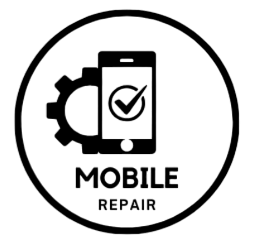Accidentally losing important data from your Nokia phone can be frustrating. Whether it’s contacts, photos, messages, or other vital files, recovering deleted data is possible with the right methods. This comprehensive guide will explore various techniques to help you retrieve your lost information, ensuring you can restore your Nokia phone to its full functionality.
Why Data Loss Happens on Nokia Phones
Data loss on Nokia phones can occur for a variety of reasons, including:
- Accidental Deletion: It’s easy to delete important files unintentionally.
- Software Updates: Occasionally, software updates may cause data loss or corruption.
- Factory Reset: Restoring to factory settings without proper backups will erase all your data.
- Malware or Viruses: Malicious software can compromise your phone’s data.
- Device Damage: Physical damage to the phone can also result in lost files.
Understanding the potential causes of data loss can help you take preventative measures in the future.
Method 1: Check Your Nokia Phone’s Recycle Bin
Some Nokia smartphones have a built-in Recycle Bin feature for photos and videos. If you recently deleted media files, they might still be recoverable.
- Open the Gallery app on your Nokia phone.
- Look for the Recycle Bin or Recently Deleted folder.
- Browse through the deleted items and select any files you wish to restore.
- Tap on Restore to recover the selected files back to your gallery.
Method 2: Restore from Google Account
If you’ve backed up your data to your Google account, you can easily restore it.
- Go to Settings on your Nokia phone.
- Tap on Accounts and select Google.
- Log in to the account associated with your backups.
- Check the various categories (contacts, calendar, etc.) to see if your data is backed up.
- If available, follow the prompts to restore the desired data.
Method 3: Use Nokia PC Suite
Nokia PC Suite is a helpful tool for managing your phone data on your computer. If you have previously backed up your data using this software, you can restore it easily.
- Download and install Nokia PC Suite on your computer.
- Connect your Nokia phone to the computer using a USB cable.
- Launch Nokia PC Suite and wait for it to recognize your device.
- Go to the Backup and Restore section.
- Choose the Restore option and select the backup file you want to restore.
- Follow the prompts to complete the restoration process.
Method 4: Use Third-Party Recovery Software
If the above methods do not work, you might consider using third-party data recovery software. There are several reliable programs designed to help recover deleted files from mobile devices. Some popular options include:
- Dr.Fone
- EaseUS MobiSaver
- Tenorshare UltData for Android
To use these tools:
- Download and install the recovery software on your computer.
- Connect your Nokia phone to the computer using a USB cable.
- Follow the software instructions to scan your device for recoverable data.
- Preview the files and select the items you wish to restore.
- Follow the prompts to recover the data back to your Nokia phone.
Method 5: Contact Nokia Support
If you are still unable to recover your deleted data, contacting Nokia Support may be a helpful option. They can provide guidance specific to your phone model and assist you in troubleshooting any issues you may encounter.
Tips to Prevent Future Data Loss
To minimize the risk of data loss in the future, consider the following tips:
- Regular Backups: Schedule regular backups of your data to Google Drive or other cloud services.
- Use File Management Apps: Consider using file management apps to organize and keep backups of your essential files.
- Be Cautious When Deleting: Always double-check before deleting files, especially if they are important.
- Protect Your Device: Install reliable antivirus software to safeguard against malware that could lead to data loss.