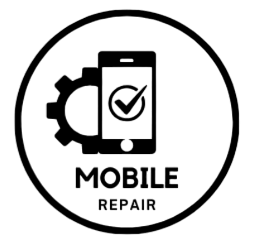How to Replace Your iPhone 8 Screen: A Step-by-Step Guide
Is your iPhone 8 screen cracked, damaged, or unresponsive? Replacing it can seem daunting, but with the right tools and a bit of patience, you can restore your phone’s screen and get it looking brand new again. Follow this detailed guide to successfully replace your iPhone 8 screen.
Step 1: Gather the Necessary Tools
Before beginning the screen replacement process, ensure you have all the tools required. The tools needed for iPhone 8 screen replacement include:
- Pentalobe screwdriver (for removing iPhone screws)
- Phillips #000 screwdriver
- Suction cup
- Plastic opening tool or spudger
- Tweezers
- Replacement iPhone 8 screen (ensure it is compatible with your model)
- Small tray or container (to hold screws and small parts)
- Anti-static mat (optional, but recommended)
Having everything ready will make the process smoother and prevent delays.
Step 2: Power Off the iPhone
Before you start working on the iPhone 8, power it off to avoid damaging any internal components. To do this:
- Hold down the Side Button until the “Slide to power off” screen appears.
- Slide the power off bar to the right.
Once the phone is off, you’re ready to move to the next step.
Step 3: Remove the Pentalobe Screws
Locate the two pentalobe screws near the charging port on the bottom of the iPhone. Using the pentalobe screwdriver, carefully remove both screws and set them aside in your tray or container.
Step 4: Use the Suction Cup to Lift the Screen
Place the suction cup just above the home button on the front screen. Gently pull up on the suction cup to create a small gap between the screen and the frame. Insert a plastic opening tool or spudger into the gap to begin prying the screen away from the iPhone’s body.
- Work your way around the edges of the phone, slowly and carefully loosening the adhesive that holds the screen in place.
- Be cautious near the top of the phone, as there are fragile cables connected to the screen.
Step 5: Disconnect the Battery
Once the screen is lifted, you’ll see several cables connected to the logic board. Before removing the screen completely, disconnect the battery to ensure there is no power running through the phone.
- Using a Phillips #000 screwdriver, remove the screws holding the metal plate that covers the battery connector.
- Lift the plate and disconnect the battery using your plastic opening tool.
Step 6: Disconnect the Display Cables
Now that the battery is disconnected, it’s time to detach the display from the phone.
- Remove the screws securing the metal plate over the display cables.
- Once the plate is off, carefully disconnect the three display cables (digitizer, LCD, and front-facing camera cable) using the spudger.
The screen should now be free from the iPhone’s body.
Step 7: Transfer Components to the New Screen
Your replacement screen won’t come with all the necessary components, so you’ll need to transfer the home button, earpiece speaker, and front camera from the old screen to the new one. Here’s how:
- Home Button:
- Remove the screws holding the metal bracket over the home button.
- Gently disconnect the cable and push the home button through to the front.
- Earpiece Speaker & Front Camera:
- Remove the screws securing the earpiece speaker and camera bracket.
- Disconnect the camera and speaker, then transfer them to the new screen.
Step 8: Reconnect the New Screen
Now that the components are transferred, it’s time to reconnect the new screen.
- Start by connecting the three display cables back to their original connectors on the logic board.
- Reattach the metal plate over the cables and secure it with screws.
- Reconnect the battery and replace the metal cover plate over the battery connector.
Step 9: Test the Screen
Before sealing everything back together, test the new screen to ensure it’s working properly.
- Power on the iPhone by holding the side button.
- Check if the display is working, and test the touch functionality, home button, and front camera.
If everything is functioning correctly, you can proceed to the next step.
Step 10: Seal the iPhone and Replace the Screws
Now that your screen is working, carefully align the new display with the phone’s frame. Gently press around the edges to ensure it clicks into place.
- Finally, use the pentalobe screwdriver to secure the two screws near the charging port.
Step 11: Final Check and Cleanup
Once the iPhone is sealed, do a final check to ensure everything is working. Test the display, touch sensitivity, camera, and home button again to confirm everything is in order.
- Clean up your workspace and store your tools.