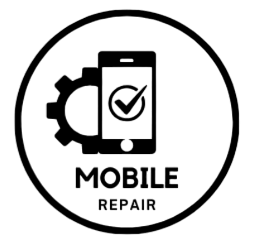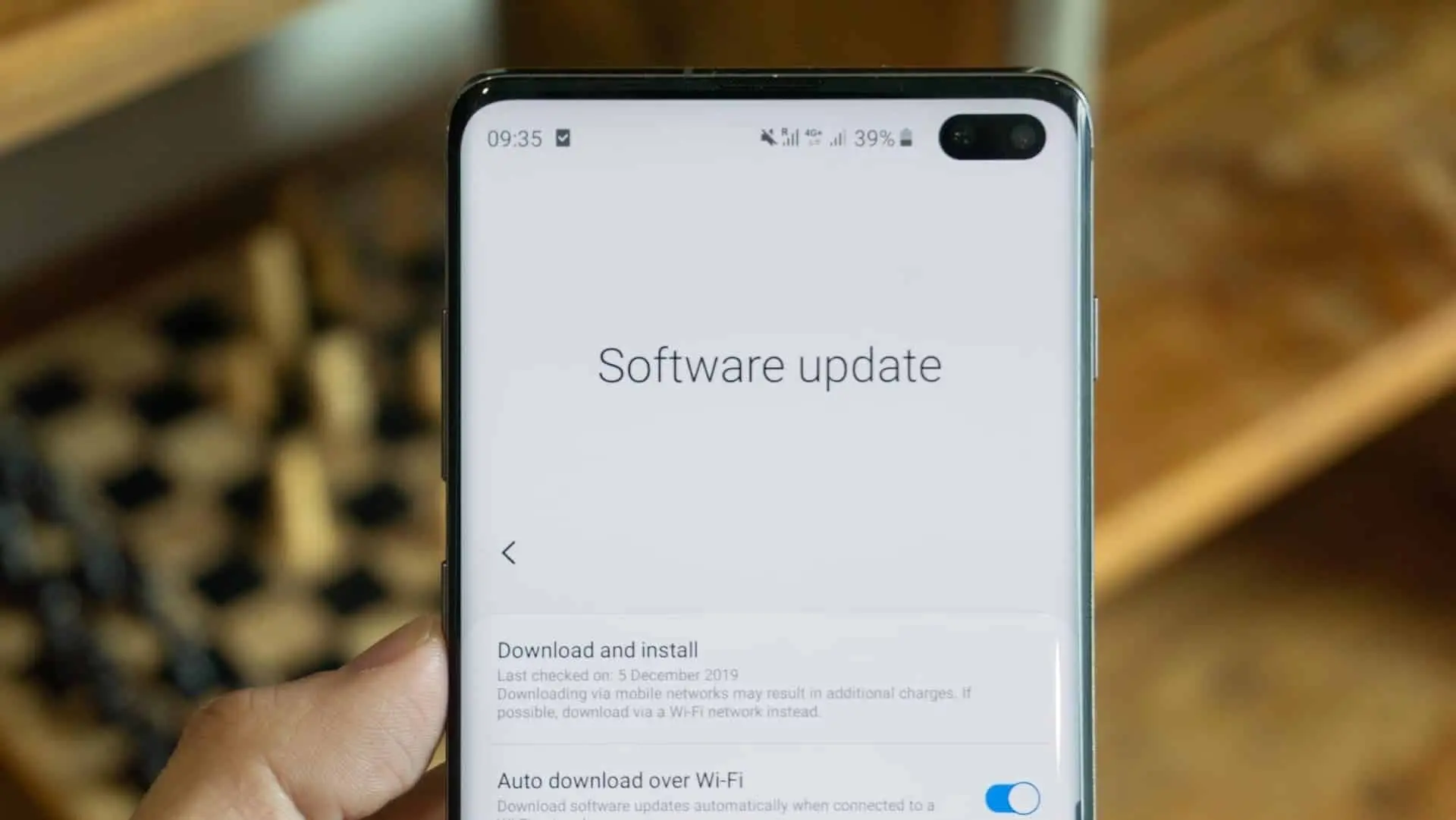Keeping your Samsung S Series phone updated is essential for getting the latest features, security improvements, and performance enhancements. Here’s a simple guide on how to check for and install software updates.
Why Update Your Software?
Regular updates can fix bugs, improve performance, and enhance security. They also ensure that your device runs smoothly with the latest apps and features.
How to Check for Software Updates
- Connect to Wi-Fi
Make sure your phone is connected to a stable Wi-Fi network. This prevents using mobile data during the update. - Open Settings
- Find the Settings app on your home screen or app drawer and tap on it.
- Scroll to Software Update
- Scroll down and tap on Software update. This option may vary slightly depending on your phone model.
- Check for Updates
- Tap on Download and install. Your phone will check for any available updates.
- Download the Update
- If an update is available, follow the prompts to download it. Make sure your battery is charged or keep your phone plugged in.
- Install the Update
- Once downloaded, tap Install. Your phone will restart during the installation process. This may take several minutes.
- Verify the Update
- After installation, you can go back to Settings > Software update to confirm that your device is running the latest version.
Tips for a Smooth Update
- Backup Your Data: Before any major update, it’s a good idea to back up your important data, just in case something goes wrong.
- Free Up Space: Ensure you have enough storage space for the update. You might need to delete some files or apps if storage is low.
- Stay Connected: Keep your device connected to Wi-Fi and ensure it’s charging during the update process.
When to Seek Help
If you encounter issues during the update, such as error messages or the update failing, consider visiting a Samsung service center or contacting customer support for assistance.