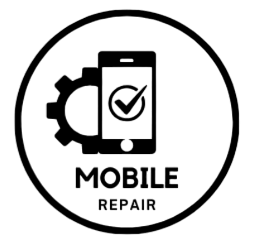Why Data Loss Happens
Data loss can occur for various reasons, including:
- Accidental deletion: Sometimes, you may mistakenly delete a file you meant to keep.
- Software updates: Upgrading your device’s software can occasionally lead to data loss.
- Device malfunctions: Hardware issues or software crashes can also result in lost data.
- Restoring to factory settings: Resetting your iPhone X without backing up can wipe all your information.
No matter the cause, the following methods may help you recover your deleted data.
Method 1: Check Recently Deleted Folder
For photos and videos, the Photos app on your iPhone X has a “Recently Deleted” folder that holds deleted items for up to 30 days.
- Open the Photos app.
- Go to Albums and scroll down to find Recently Deleted.
- Tap on the album to view all deleted photos and videos.
- Select the files you want to recover and tap on Recover.
Method 2: Restore from iCloud Backup
If you regularly back up your iPhone X to iCloud, you can restore your deleted data from a previous backup.
- Go to Settings on your iPhone.
- Tap on your name at the top and select iCloud.
- Choose Manage Storage, then select Backups to see if a suitable backup exists.
- To restore, you will need to erase your iPhone X:
- Go to Settings > General > Transfer or Reset iPhone > Erase All Content and Settings.
- Follow the prompts to set up your iPhone and select Restore from iCloud Backup during the setup process.
Method 3: Restore from iTunes Backup
If you back up your iPhone X using iTunes, you can restore deleted data from your iTunes backup.
- Connect your iPhone X to your computer using a USB cable.
- Open iTunes (or Finder on macOS Catalina and later).
- Select your iPhone when it appears in iTunes or Finder.
- Click on Restore Backup and choose a backup that contains your deleted data.
- Click Restore and wait for the process to complete.
Method 4: Use Third-Party Recovery Software
If the above methods do not work, consider using third-party recovery software. There are several reliable programs designed to recover deleted files from iPhones. Some popular options include:
- Dr.Fone
- iMobie PhoneRescue
- Tenorshare UltData
To use these tools:
- Download and install the software on your computer.
- Connect your iPhone X to the computer.
- Follow the software’s instructions to scan your device for recoverable data.
- Preview the files and select the ones you want to restore.
Method 5: Contact Apple Support
If you are still unable to recover your deleted data, contacting Apple Support may be a viable option. They can provide guidance tailored to your specific situation and help you troubleshoot any issues.
Tips to Prevent Future Data Loss
To avoid data loss in the future, consider the following tips:
- Regular Backups: Set up regular backups to iCloud or iTunes to ensure your data is always safe.
- Use Cloud Services: Consider using cloud storage services like Google Drive, Dropbox, or OneDrive for important files.
- Be Cautious with Deletions: Always double-check before deleting files, especially important ones.